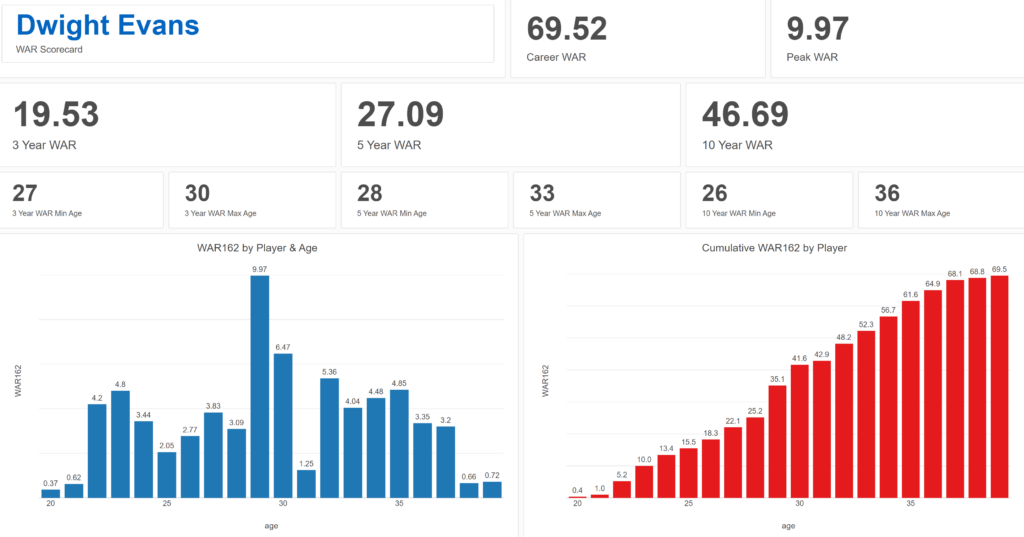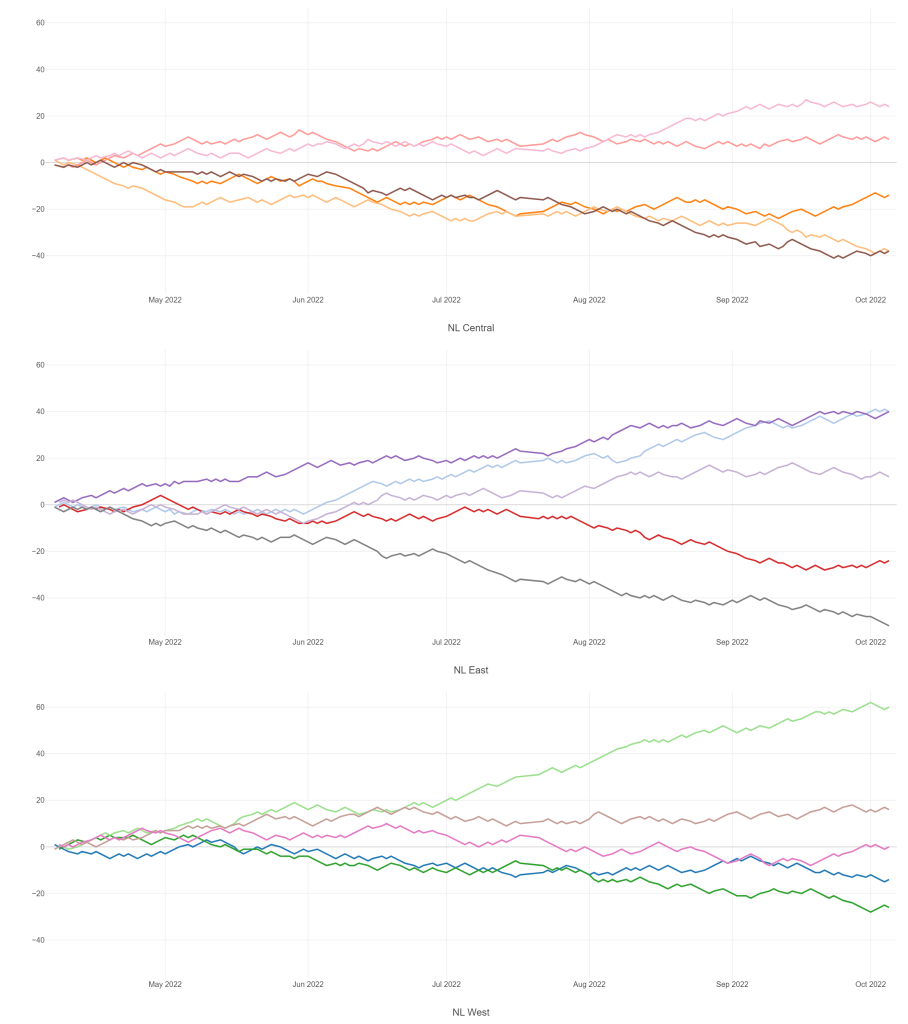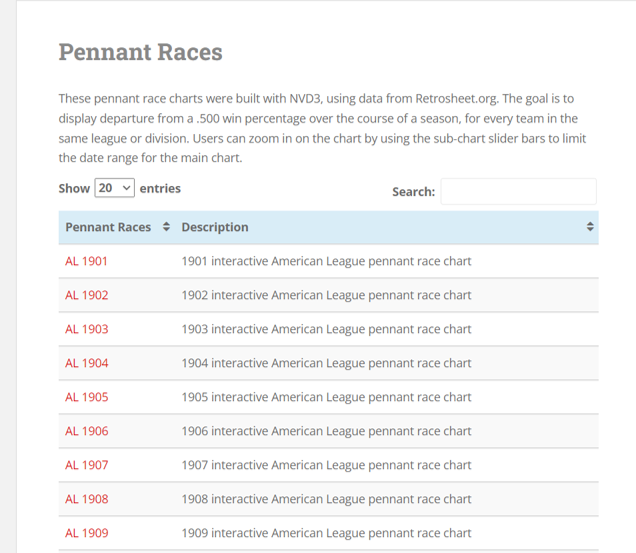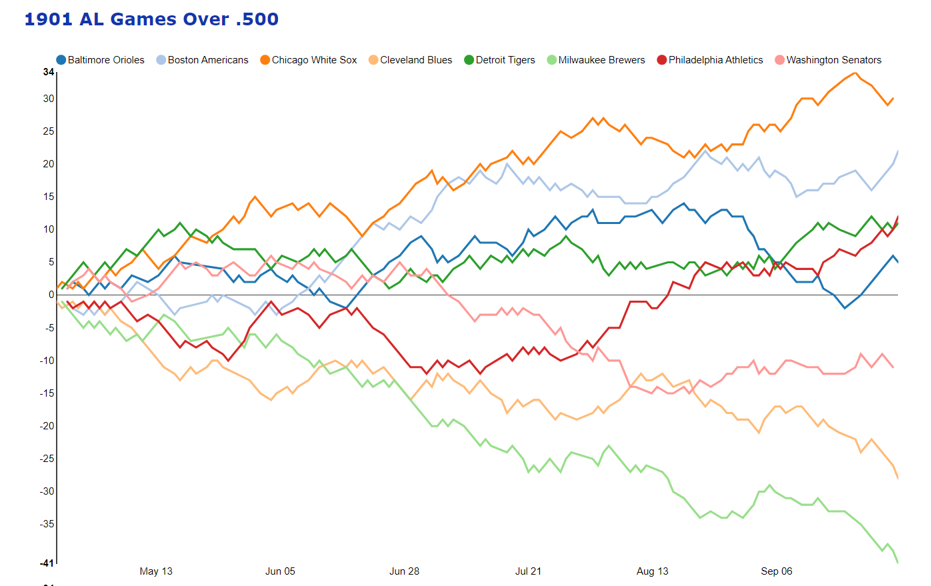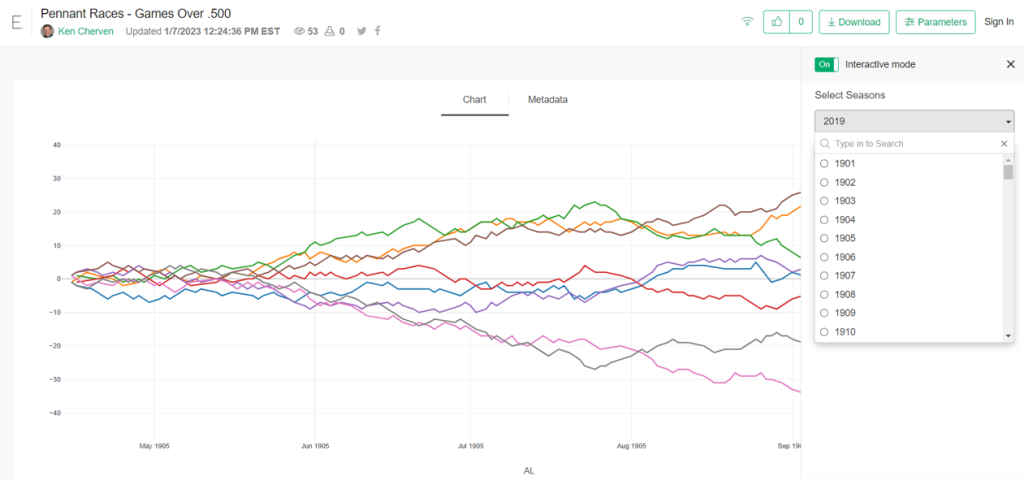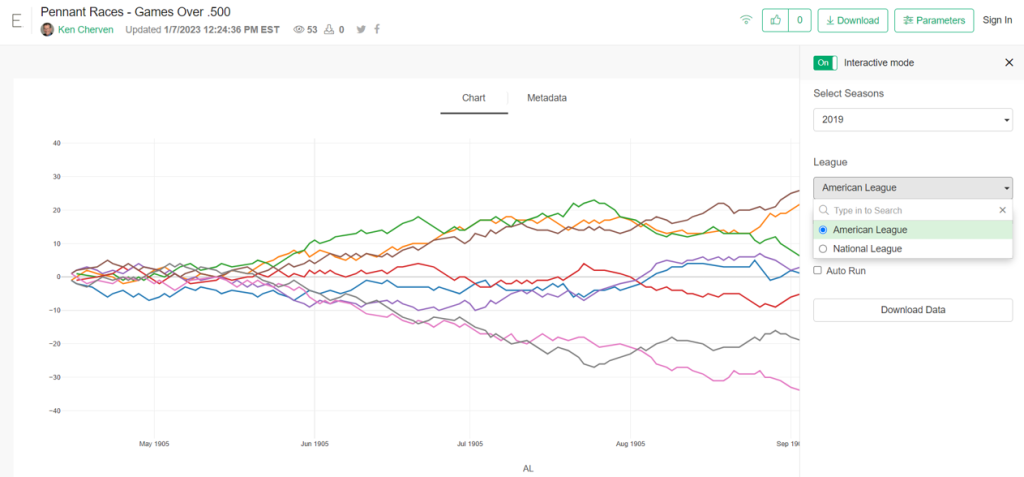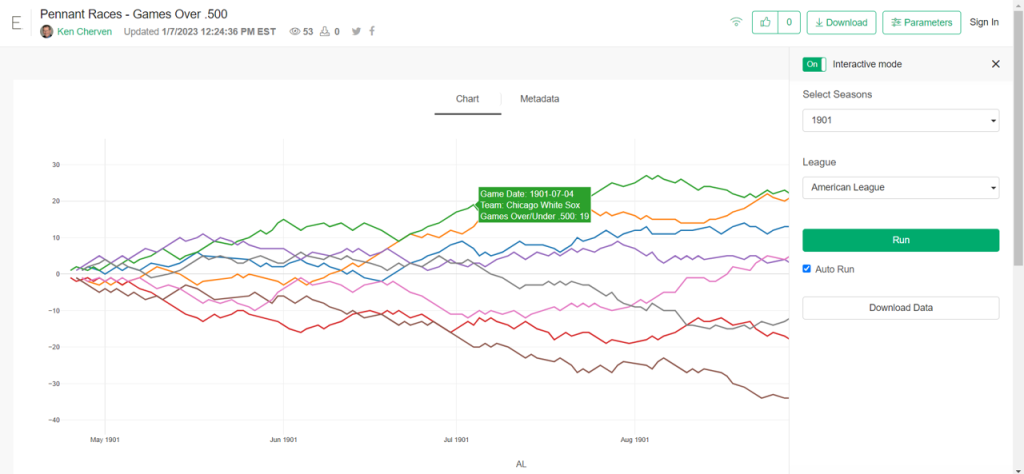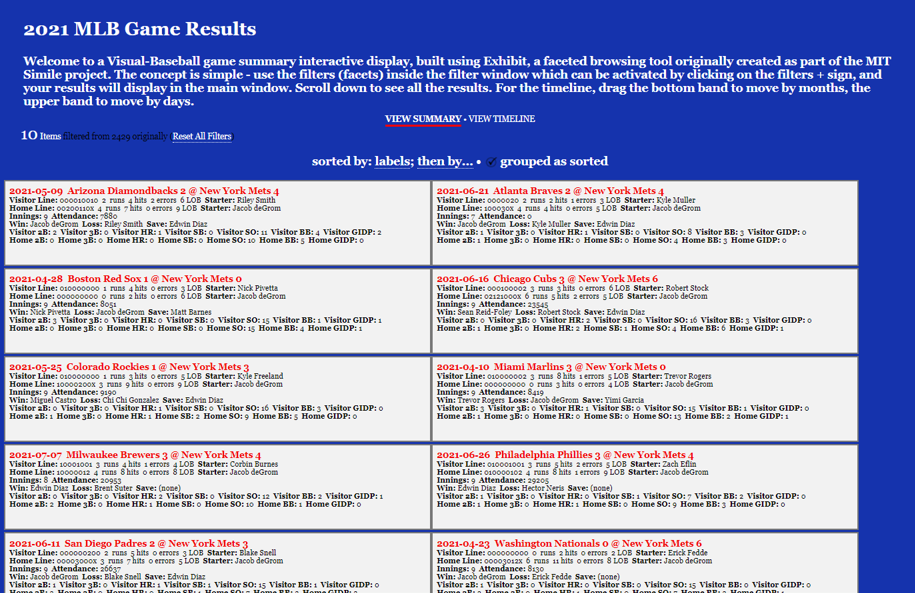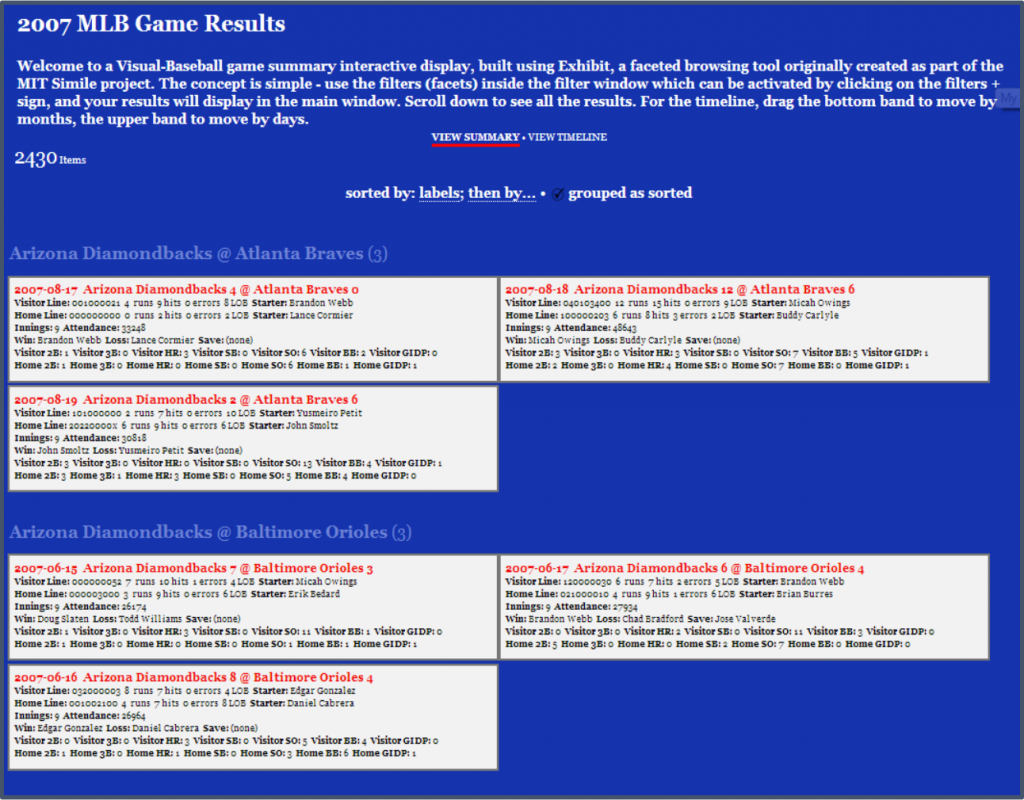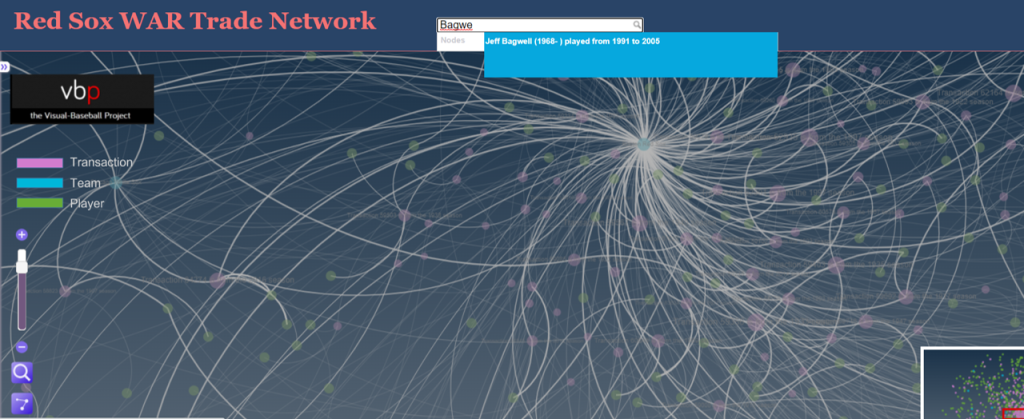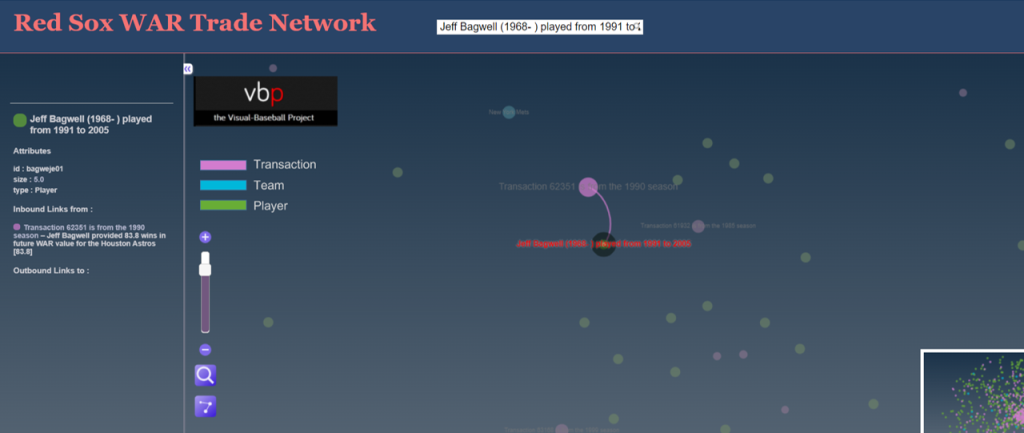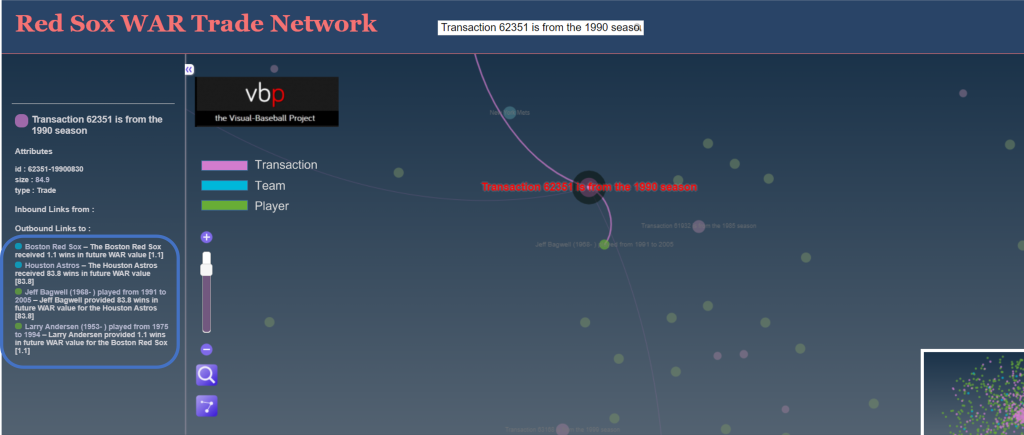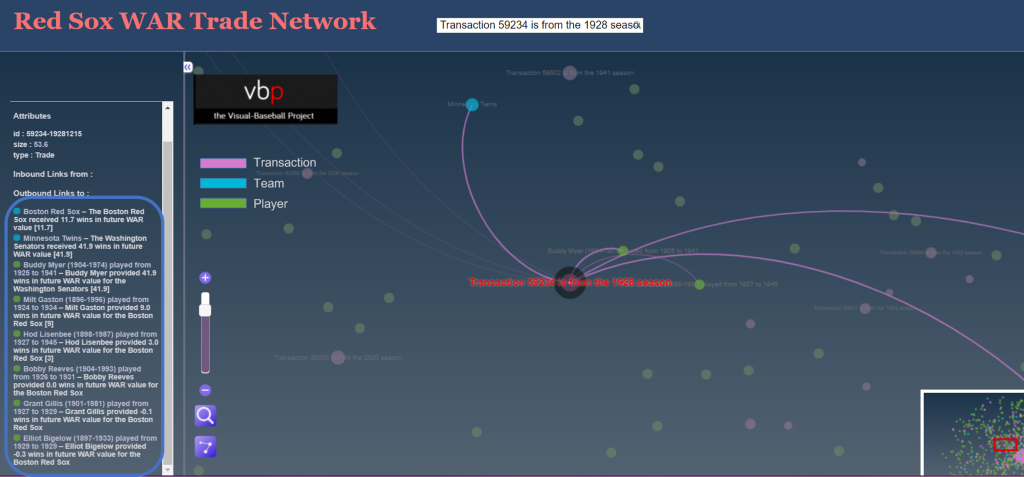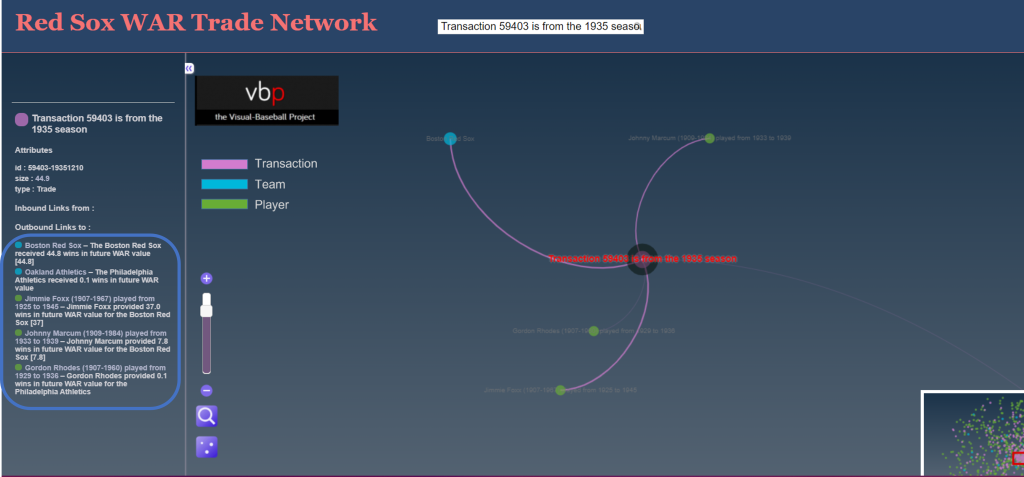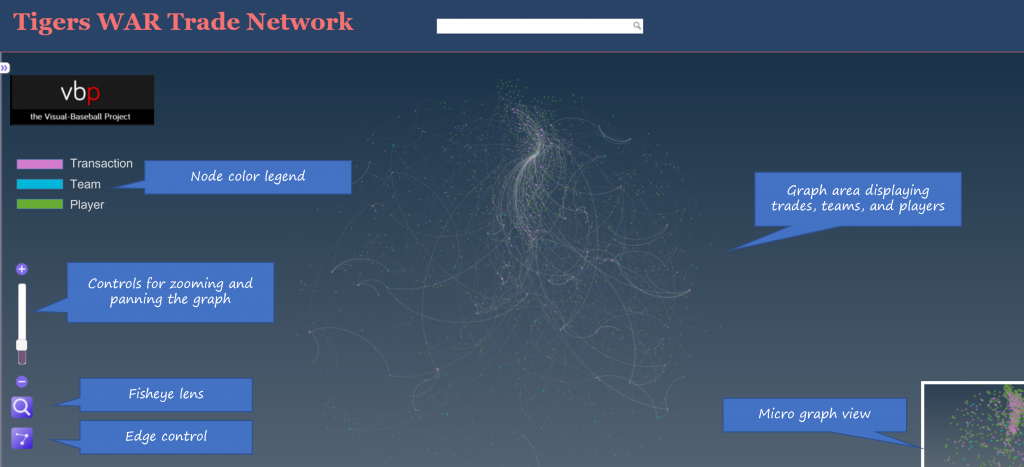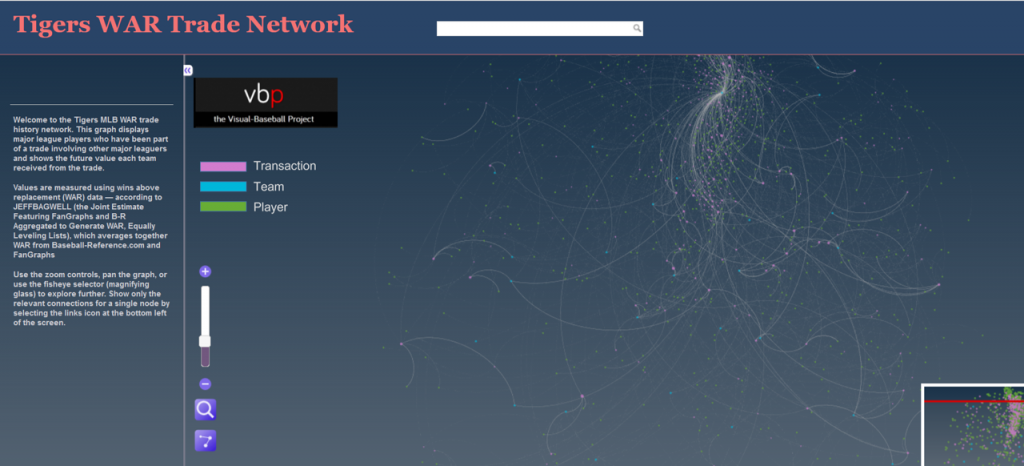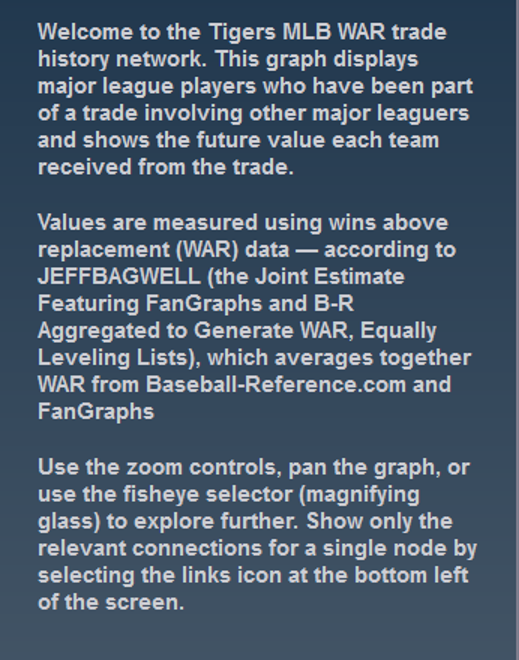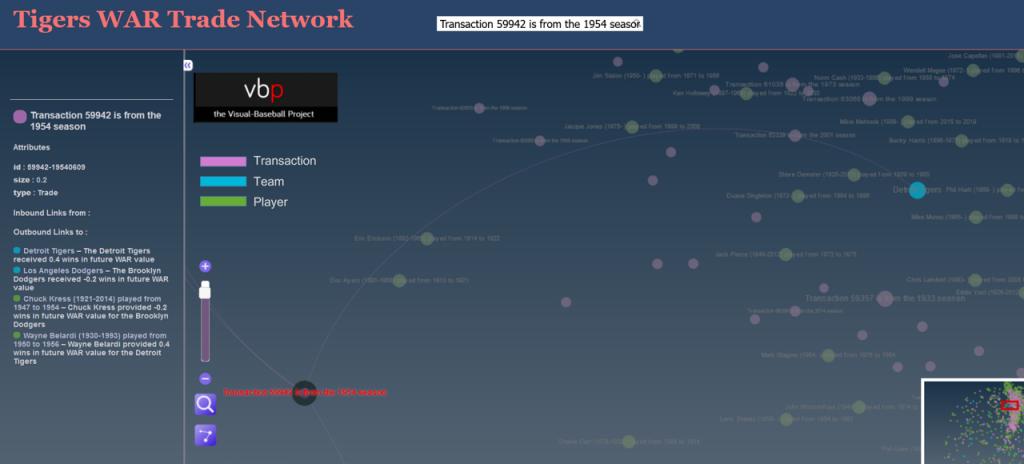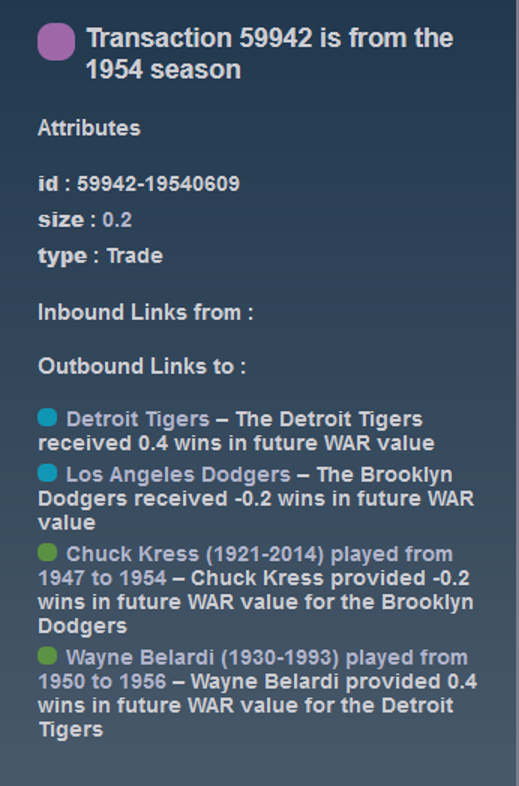This week marked the real start of putting some effort into the structure of my upcoming Career Arcs book; the onset of cold weather and the passing of the Thanksgiving holiday have afforded me a bit of writing time, even as multiple December holiday gatherings approach. So I have started with some necessary components including an introduction, resources and tools pages, and an about the author page.
I’ve also been looking at which versions to publish; I love the idea of print books, especially for such a visually dense volume filled with color charts and graphs. However, there is a considerable production cost associated with full color books which might push the price beyond many buyers comfort level. My likely solution is to produce both e-book and softcover versions and perhaps a hardcover volume as well. This option will allow buyers to make their own choice based on their preferred format and price point. At the moment I’m leaning toward Amazon’s Kindle Direct Publishing (KDP) platform due to its ability to easily produce all three versions.
Another current exploration involves the book cover and layout. While I’m good with visual information display, I am certainly not a graphic designer, so those tasks will likely be covered by a freelancer with book design experience.
The next step will be determining the specific content of the book and the order of sections and chapters. I have some idea of the flow, but need to define it more precisely. Of course the written and visual content will follow closely behind once I’ve made the content selections. There is a lot of work to come but I’m optimistic about the process and my ability to produce the content of the book. December time may be at a premium, but January through March has proven to be a productive period for me in years past. Stay tuned as I provide updates on my progress!